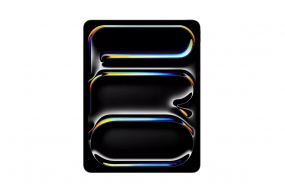Setting up your MacBook for the first time takes a minimum amount of time. You don’t have to buy licensed software or look for drivers. Everything is quite simple, but you still need to know some points to make your laptop work as efficiently as possible. In this article, we’ll show you how to turn on a MacBook, complete the activation process, and find the best system settings.
Table of contents
The First Time Starting a Laptop
Whether you bought a MacBook Air M3 or a MacBook Pro M1, you can turn on your laptop just by lifting the lid. A boot icon will appear on the screen, and the system will ask you for settings one by one. All the steps are:
- Language and region — choose the preferred language version and the country where you are currently located.
- Universal access — review the possibilities, if you don’t need it, skip it, or come back later.
- Wi-Fi connection — select a network, enter a password, and wait for the next step.
- Data and privacy — check out the information and continue.
- Migration assistant — if this isn’t your first laptop, you can transfer data from it.
- Sign in to Apple ID — log in to a current account or create a new one (it takes a couple of minutes to register).
- Create an account — make up a name (will be used on the login principle) and password, if necessary, add a hint to it.
We recommend memorizing or writing passwords, as well as entering your real personal data. In case you lose access, this way you can confirm your identity.
After this, the laptop proposes the basic settings: you can accept them by default or change them manually. Geolocation services, Siri, and Apple Pay will definitely be helpful.
Interface and System Settings Personalization
After that, you enter the Apple ecosystem and can change the settings to suit you. Start with the Dock — the icon bar, which is traditionally located at the bottom. This is where the apps you use most often will be located. In the settings (“Desktop and Dock”), you can transform the panel into a vertical line and place it on the sides. You can learn more about desktop organization in the Apple manual.
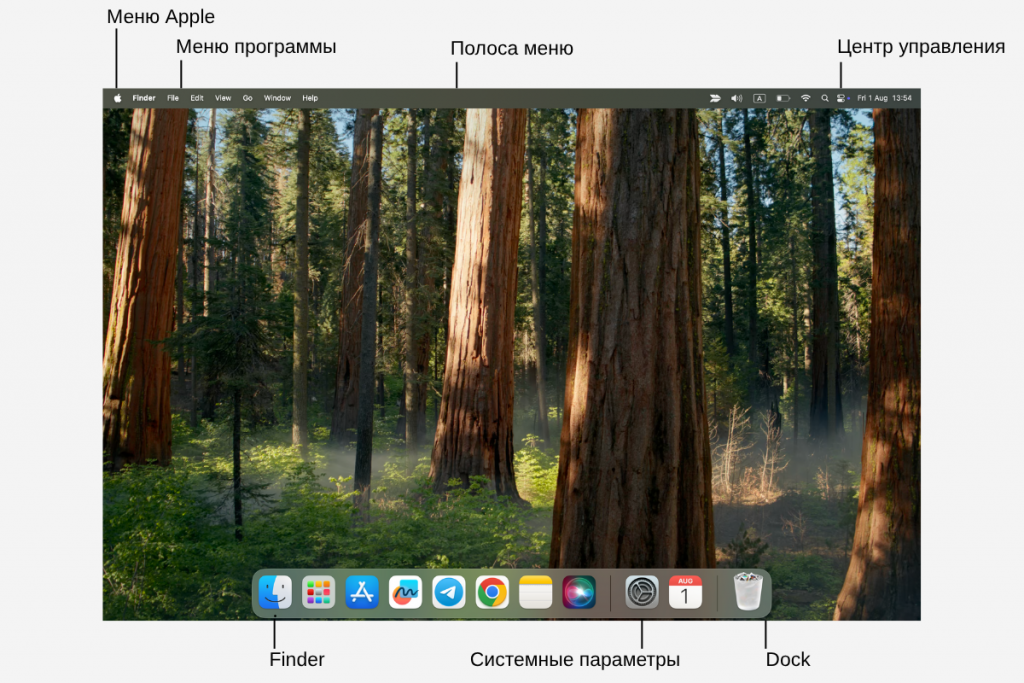
Which options can be customized to your preferences:
- top menu line — via the Control Center menu option, you can choose which icons will be at the top;
- notifications — check which applications can send you notifications and what they will look like;
- widgets — use mini versions of apps to keep an eye on different processes (e.g., calendar or Freeform).
In addition, test your mouse and trackpad options, and through Screen Saver and Wallpaper, personalize your desktop visuals. Next, focus on the specifics of the model. For example, on the MacBook Pro M2, you can adjust the content of the Touch Bar.
How to Use a MacBook: Performance and Storage
To keep a MacBook Air M4 and other models running smoothly, periodically check to see how full your storage is. Go to System Settings, choose Basic, Storage, and click Optimize to delete already watched movies and irrelevant attachments.
Make a habit of deleting unnecessary files once a month — it’s handy to browse all folders through Finder. At the same time, in the settings, activate automatic deletion of files from the trash — usually after 30 days.
To reduce the laptop’s load, use iCloud storage. This will free up memory on your device, but you won’t lose important files. Apple gives each user 5 GB free in the cloud. In the options, you can expand the plan — it costs from $0.99.
Automation, Text, and Apps
Apple provides universal settings that you can customize to suit your needs, from MacBook Air M3 to MacBook Pro M4. To make typing easy, you can configure hotkeys and combinations of them for different tasks. For example, the planet icon key is commonly used to switch between languages on your keyboard, and in settings, you can choose this key to activate an emoji keyboard.
MacBook System Settings offers optimizations for other text features as well. For example, you can modify the font size under Displays.

In terms of apps, almost everything can be downloaded through the App Store. For work, the following are useful:
- Microsoft 365 for office;
- Flow for time management;
- MacPass for storing keys;
- Notion for creating a workspace.
For painting, you can use Procreate (available only for Apple); for writing, try Scrivener. Even though there are some interesting software programs installed on the laptop from the start. For example, Freeform is good for taking notes and capturing ideas. Also on the laptop, there are Pages for working with text, Numbers for tables, Keynote for presentations, and other tools.
How to Make Your MacBook Run Longer: Conclusions
To keep your MacBook Pro M3 and other models running correctly, activate backups via iCloud settings and FileVault encryption via the Privacy and Security menu. Don’t ignore system updates — they improve performance. Set a password and Touch ID, clear memory, and avoid regular overheating. For example, don’t charge on a windowsill on a sunny day.
If you’re having trouble adjusting your MacBook, you can contact the iSpace experts. We are the competence center of Apple in Azerbaijan, and in any case, we can help with this brand’s devices, both to choose and to configure them. In physical stores or on the website, you can also buy accessories for your laptop, and delivery is possible across the country.
LEARN MORE
Who is the new MacBook Air M4 for?
How to View Wi-Fi Passwords on iPhone and MacBook?
7 Compelling Reasons to Choose a MacBook Over a Windows Laptop
Subscribe to the newsletter and be the first to know about new promotions and special offers from the store!