The Mac is rightly considered the benchmark laptop, combining powerful hardware, ease of use, and impeccable design. The release of any generation of Apple laptops is a major event that is discussed throughout the market. Let’s take a look at what the MacBook can do and what features it offers that set it apart from other brands of laptops. We’ve compiled a list of some less obvious Mac features that may be useful for beginners.

What You Can Do on a MacBook: a Brief Overview of the Basics
In this article, we won’t be listing gesture controls, hotkeys, or standard features of the Apple ecosystem. Today, we’ll dig a little deeper and tell you how to use your MacBook for your own comfort. We’ll talk about the emoji panel, the search system, hidden folders, and text dictation.
What can you do on a MacBook with these features? Let’s take a closer look at each of them.
Table of contents
Bring Up the Emoji Panel
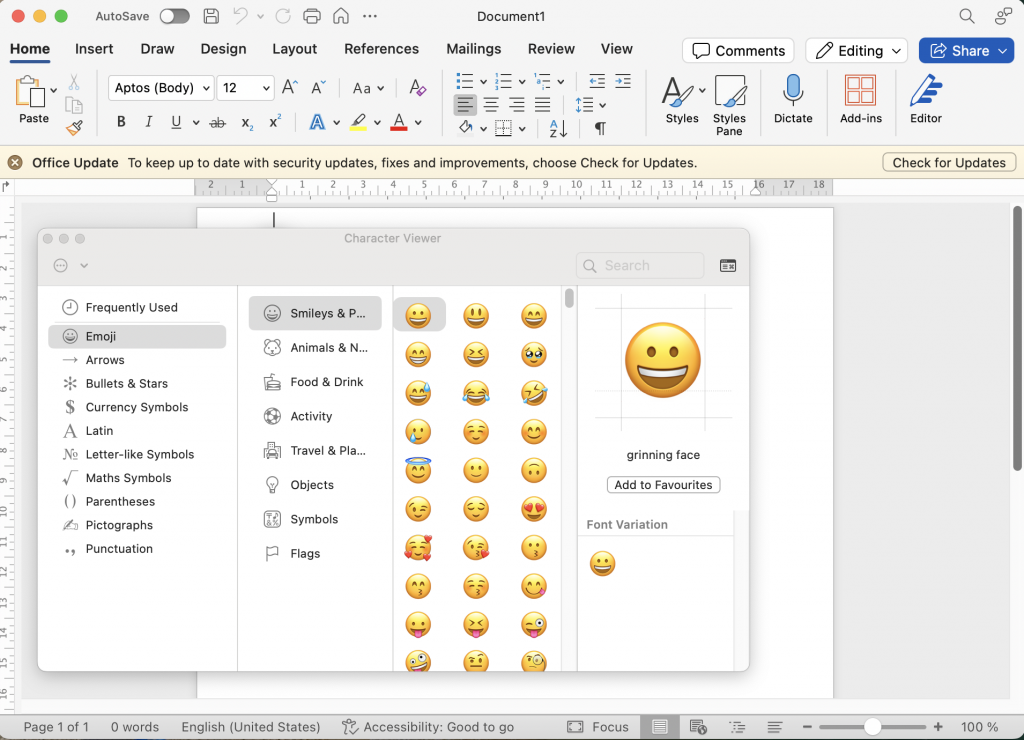
When we need emojis, we usually copy them from messengers or social media pages. But did you know that there is a faster and more convenient way to do this? MacBook features make the process easier.
Press Control + Command + Space on your keyboard at the same time, and a panel with emojis will appear on the display. If you use Microsoft Office, go to the “Edit” menu, select the “Emoji & Symbols” tab, and choose the appropriate emoji. In Apple’s built-in programs (such as Pages), the same menu is available under “Edit.”
Use the Spotlight Search System
If this is your first MacBook, how to use it is a popular question. Despite the convenience of macOS, it is significantly different from other operating systems. But there are a few life hacks here. For example, to search for files, you can use the Spotlight system, which opens via the menu bar. Just click on the magnifying glass icon and enter the full name of the file or a few words.
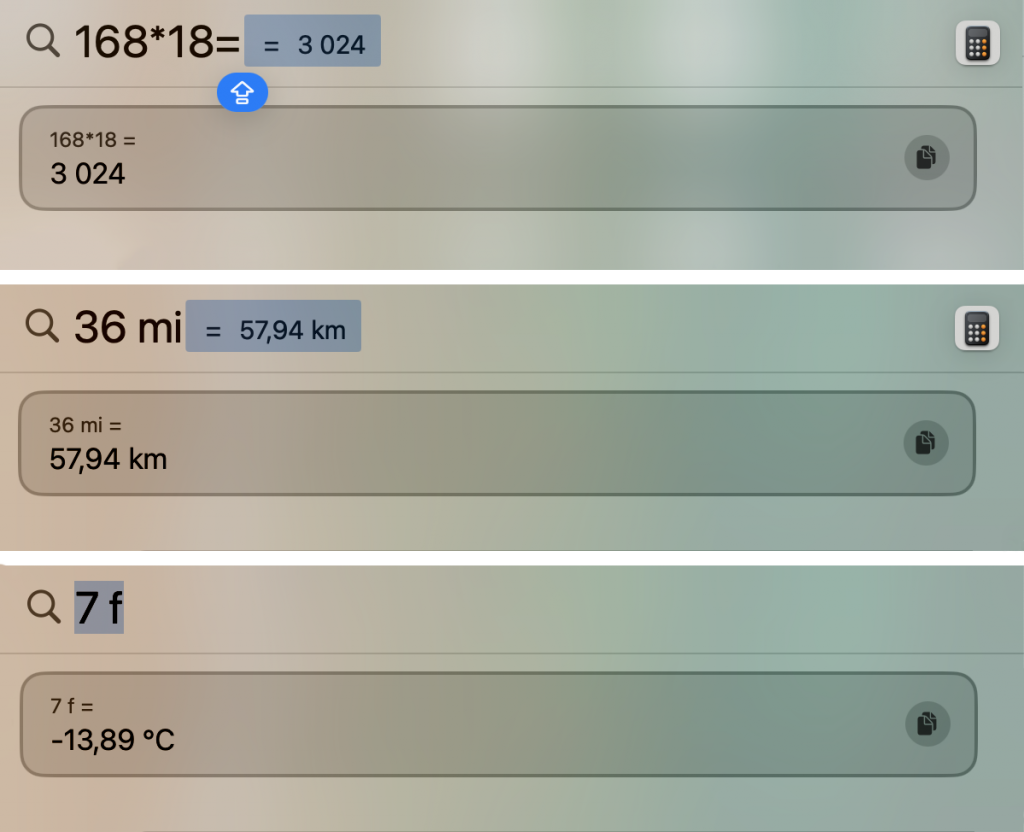
There are some other life hacks for the MacBook using Spotlight. The system can automatically convert weight, length, currencies, and other values, as well as perform mathematical operations. For example, enter 7 pounds (with a space) in the search bar and get the converted value in kilograms.
Set an Animated Avatar
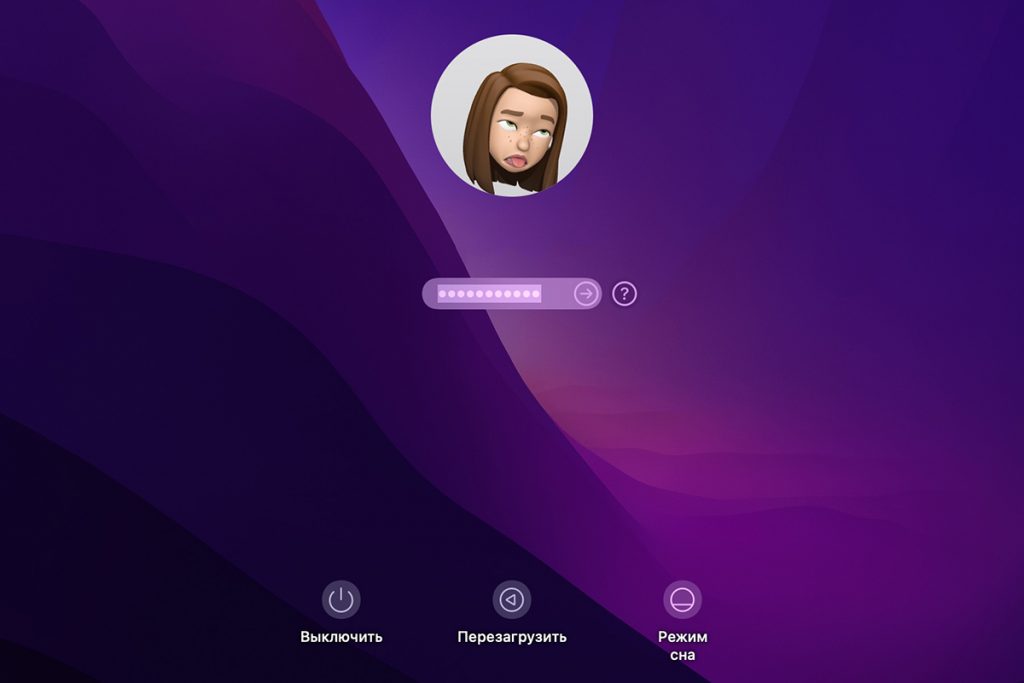
What to do on a MacBook once you’ve learned the basics? Set up your account and choose an avatar. You can use not only standard emojis on your profile icon, but also animated Memojis, which adjust their emotions to your actions.
Setting up such an avatar is quite simple:
- in “System Preferences,” select your account;
- hover over the avatar and click on the “Edit” function;
- in the Memoji list that opens, click on the plus sign;
- customize the avatar as you wish and save it.
Animated avatars may not be a top priority for MacBook, but they are a nice addition that will improve your mood when using your laptop.
Smoothly Adjust Volume and Brightness
We usually change brightness and volume using keys. In this case, the settings increase or decrease strictly in increments. But there are MacBook life hacks that allow for smoother adjustment.
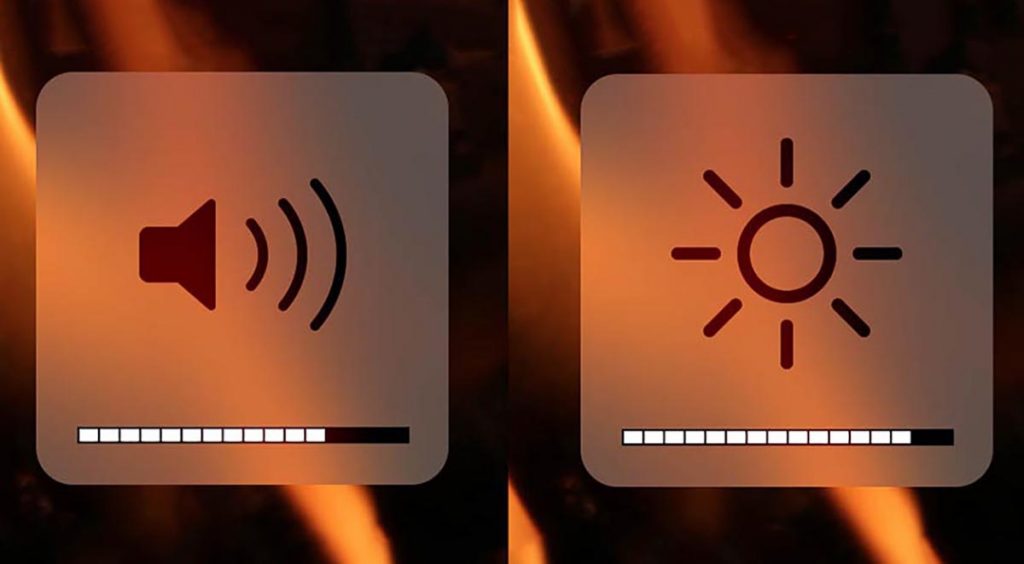
To do this, simply hold down the Option + Shift + brightness/volume buttons — the changes will occur in smaller increments. This will allow you to adjust the screen and volume with maximum precision.
Hide Folders
The MacBook interface allows you to hide any folder from unauthorized users. To do this, macOS has a disk utility that creates a protective “storage room” for the folder and only opens it with a password. How to do this:
- Use the Spotlight search engine to open Disk Utility.
- Find the folder you want to hide and click “Select.”
- Specify a location to store the folder.
- in the “Encryption” window, select the type of encryption (128-bit encryption is faster, while 256-bit is more secure);
- enter the password that will protect the folder twice;
- go to the “Image Format” tab, select “Read/Write” and save the settings;
- Wait a few seconds for the folder image to be created, then click “Done.”
The hidden folder will be displayed in .dmg format in the selected storage location. After that, you can delete the original folder
Change the Layout of Icons in the Menu Bar
MacBook features allow you to change the layout of icons in the menu bar. This will improve your comfort when working on your laptop.
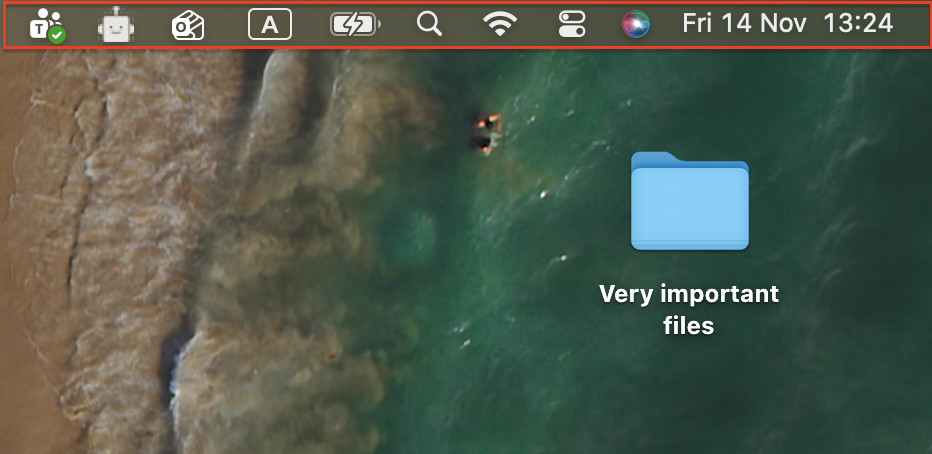
To sort icons, hold down the Command key and move objects along the row with the cursor. You can also drag icons directly to the menu bar when configuring the control item. Just go to System Preferences and select the tab with the same name.
Dictate Text
When choosing the most useful MacBook features, it is impossible not to include text dictation in the list.
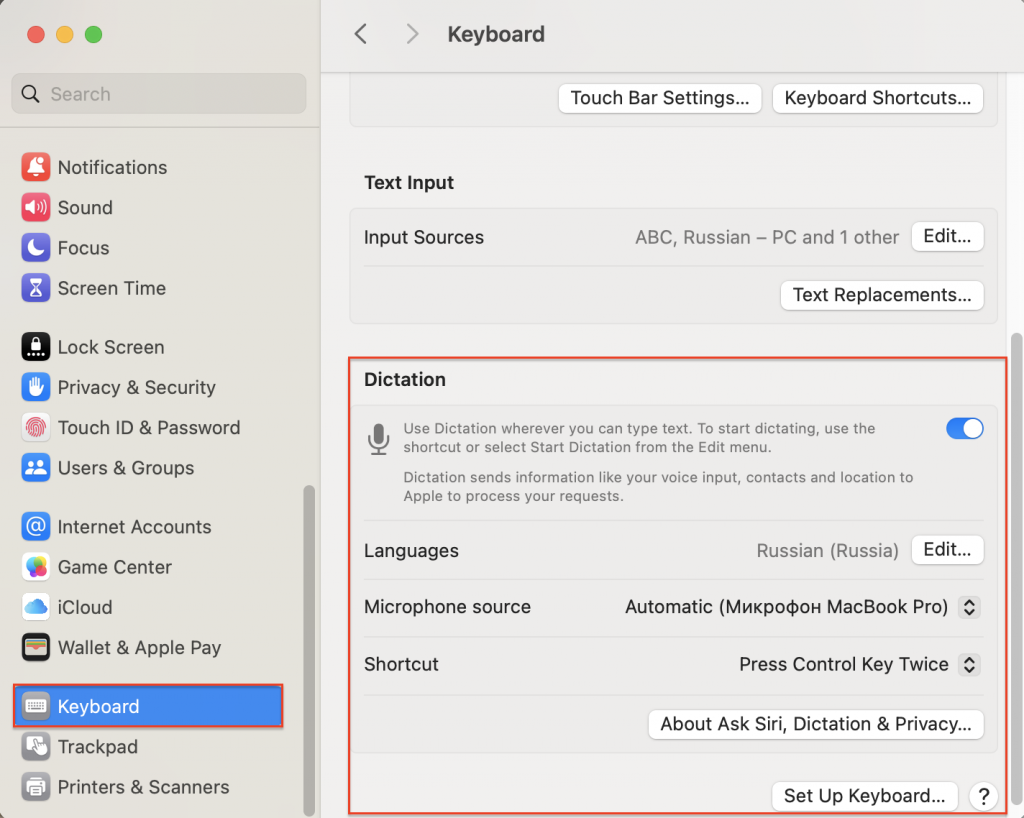
How does the MacBook work when using this feature? It’s simple:
- Open System Preferences.
- Select the Keyboard tab.
- Find the Dictation option in the menu and enable it.
To start recording, simply hover your cursor over a text file and double-click Command.
Sum Up
Now you know what you can do on a MacBook with these interesting features. These are just a few of the Mac tricks that make using your gadget easier.
You can learn more about the capabilities of Apple gadgets on our social media and blog. And if you still have questions, come to iSpace — our specialists will help you figure everything out.
LEARN MORE ON THE TOPIC
Locator on MacBook, iPad, and Apple Watch: How to Enable and Configure the Feature
Technology without compromise: MacBook Pro 14 2025 review
The M5 Chip: How Apple Intelligence Improves MacBook Pro and iPad Pro Performance
Subscribe to the newsletter and be the first to know about new promotions and special offers from the store!








