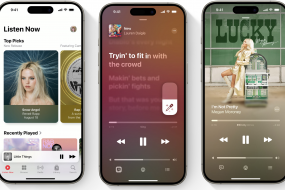If you’ve ever lost an Apple device, you know how painful that loss can be. And it’s not just about losing the device itself, but also about protecting your personal data. Fortunately, developers have provided the ability to quickly search for devices using the built-in Find My app. With it, you can find out the last location of your gadget, see it on a map in real time, and even lock it remotely. In this article, we’ll explain how the program works.

Table of contents
What is “Locator”?
The Find My app is installed on Apple devices to locate them. Previously, the service was called “Find (device)”, but during the 2019 operating system update, the developers combined the capabilities of this program with the “Find Friends” app. The main task of Find My is to search for lost Apple gadgets. And with the help of AirTags, you can determine the location of other items, such as keys or a backpack.
However, the functionality does not end there. With the app, you can:
- remotely play sounds on your gadget;
- erase data and lock your device;
- search for the devices of friends and family.
The latter option allows you to send your geolocation to other people and view the location of relatives and friends if their gadgets are also displayed on the map.
How to Add a MacBook, iPad, or Watch to Find My?
You can activate a specific model in the app via System Preferences—the algorithm is generally the same for all devices, with minor adjustments to the names of the items. The main thing is that you don’t need to install the program itself; it is already built into the operating system.
Instructions for Mac
You can add your MacBook in just a few steps:
- Go to System Preferences.
- Click on your name and go to iCloud.
- Select the “See All” menu item.
- Open “Find My Mac.”
- Click on “Turn On.”
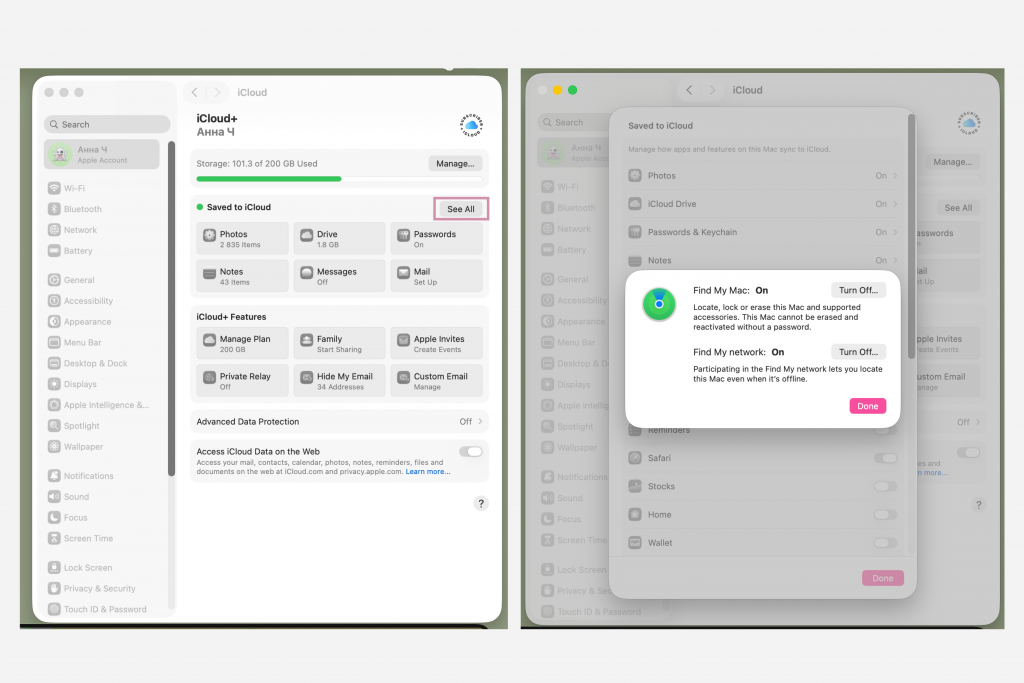
Activate the locator network to search for your device without an internet connection. To find your MacBook on maps, enable “Location Services” in the “Privacy and Security” settings.
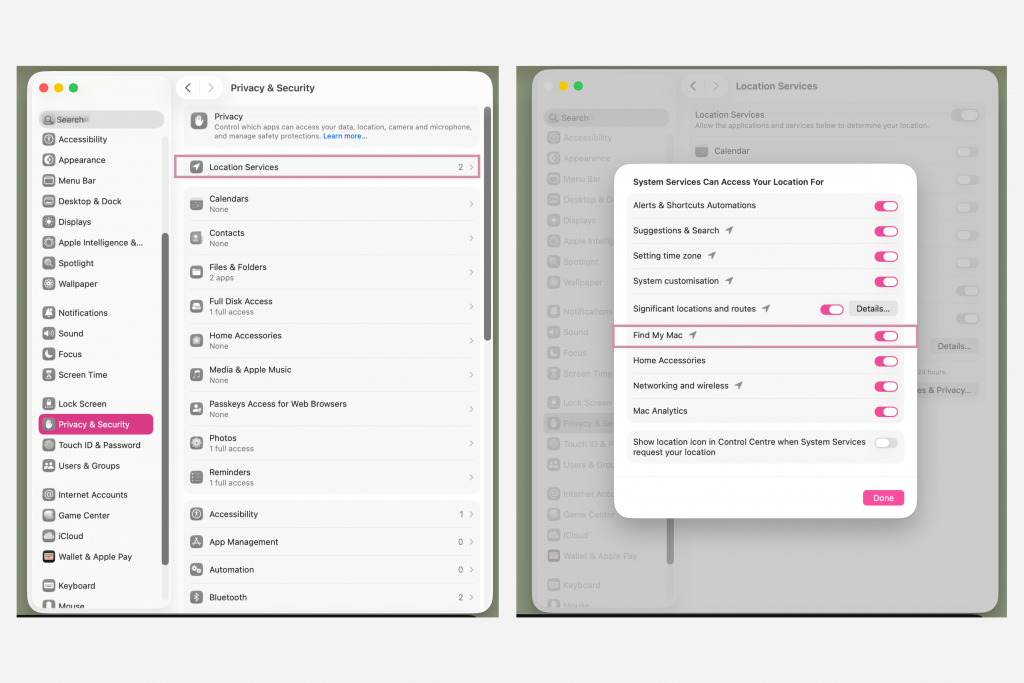
Instructions for iPad
You can add your tablet to the search program in just a couple of clicks. The algorithm is simple:
- go to “Settings”;
- click on your account name and select “Locator”;
- activate the “Find iPad” option.
Here, you should also drag the sliders to the “green” position to activate the last geolocation and network. In the app itself on the tablet, you can activate third-party devices: for example, a stylus of the same brand. To do this, select “Device” on the bottom panel, click on the plus sign, and follow the instructions on the screen.
Tips for Smartwatches
You need to activate the app on Apple Watch using the same algorithm. First, connect it to your smartphone or tablet, and then:
- go to “Settings” on the smartwatch itself;
- switch to your account;
- scroll to your Watch model;
- press to “Find My Watch.”
Here, you need to activate all the options we described above.
What to Do If You Lose Your Device?
If you lose your smartwatch, laptop, or tablet, there are two ways to find it:
- using any other device of the same brand;
- applying iCloud (you can use someone else’s device).
In the first case, you need to go to the device search program and click on the “Devices” tab. Then select the gadget you lost and determine its location on the map.
If the device is connected to the internet at that moment, you will be able to see its actual location with a fairly high degree of accuracy. When you are nearby, activate the “Play Sound” option and use the signal to determine the exact location. If there is no network connection, you will see the last known location.

Searching using the cloud service is done via the link iCloud.com/find. To do this, you will need to log into your account, go to “Find Devices” and select a specific gadget.
If you have Find My enabled but still can’t find your device, you can lock it (Mark as Lost option) or delete all its data (Erase This Device) to protect your privacy.
What to Do If Find My iPhone is Not Activated?
All of the above methods work if you have added your device to Find My iPhone in advance and activated the relevant options. Otherwise, you will not be able to track its location online or offline.
To prevent your personal data from falling into the hands of malicious individuals, you need to change your Apple ID password. It is also advisable to change the passwords for banking apps, email, messengers, and other services that were used on the device. A drastic but rational solution is to erase the data from the device via iCloud and lock it. If the device has been stolen, we recommend that you contact the police.
We hope that our article has helped you understand the features of the Find My app. If you have any further questions, you can consult with iSpace experts in Azerbaijan.
FAQ
Can I find a device if it is turned off?
Yes, the Locator service can search for devices that are turned off and not connected to the internet. However, you need to activate the locator network in advance in the settings so that the signal can be transmitted using other devices that are nearby.
How does Locator differ from Find My Device?
The first service is designed to search for gadgets on iOS, iPadOS, macOS, and watchOS, even without an internet connection. Google’s Find My Device service is designed for Android and Windows-based devices and only works when connected to the internet.
Can I use the app without an internet connection?
Searching for devices without an internet connection is considered the main advantage of Find My. Other devices of the same brand are connected to help locate the lost device.
How does “Erase This Device” differ from “Mark as Lost”?
The “Erase This Device” feature permanently deletes all data from the device. It is necessary in case of permanent loss of the device. If you activate “Mark as Lost,” you will lock the gadget and protect the data while searching for it.
LEARN MORE ON THE TOPIC
Why activate “Find My” immediately after buying an iPhone, iPad, Mac?
iPhone Air Review: How Apple’s Thinnest Smartphone Works
Which is Better: iPhone 17 or 17 Pro
Subscribe to the newsletter and be the first to know about new promotions and special offers from the store!