At one time, the iPad was just a “big iPhone” for shows and notes. And now? It’s already a strong competitor for a laptop, especially if you are getting your hands on the latest 2024 generation iPad Pro or Air. This makes users wonder “Can the iPad be used as a laptop?” Our answer is “Yes”. Especially if you set the right configuration and purchase a couple of accessories. Let’s see what will be useful.
Table of contents
Who Would Like an iPad as a Laptop Replacement?
First of all, the tablet functionality will be valued for those who want a compact and powerful gadget. For example, digital artists, content creators, students, and entrepreneurs will be able to work in any location, even on the road and outside.
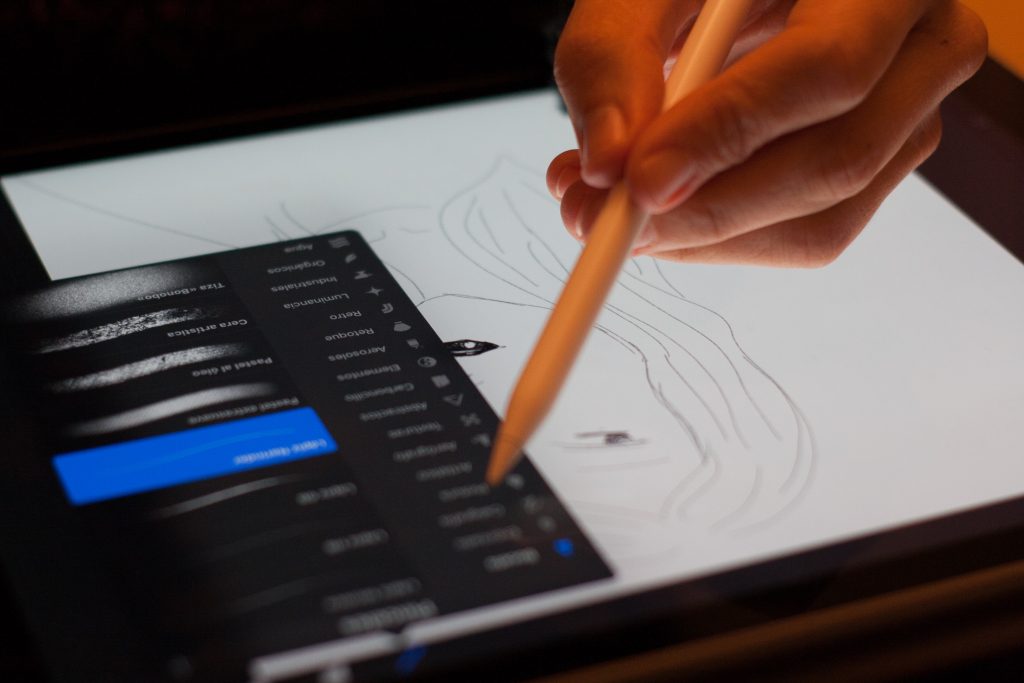
Another bonus is the iPad’s touchscreen display, a feature rarely found on a laptop. You can draw, mark, and edit content with your finger or stylus. How the tablet is more convenient than a laptop:
- Built-in camera and powerful applications make the tablet a full-fledged studio — you can shoot, process, and post photos or videos without unnecessary manipulations with the cloud.
- Low weight and autonomy — iPad does not need a lot of space, and many modern models can handle 9-10 hours of work in a row.
- iPad is instantly on and ready to work — no need to wait for the system to load.
At the same time, there are tasks that an iPad is not always able to cope with instead unlike a laptop. Some specific software does not have a separate version for the tablet or works with significant limitations. This is the case with accounting systems, architectural complexes, and CAD platforms. A tablet is not always convenient if you work with big data files in giant spreadsheets or connect to databases and servers.

3 Steps: How to Turn an Apple iPad Tablet into a Laptop
To make your tablet look like a laptop, you need to buy the correct accessories. But you should start the changes with internal customizations. So, make an iPad into a laptop in three simple steps.
Adjust the Сontrol
Start with adapting the operation — hotkeys and gestures will simplify navigation and make the work a little easier. To do this, go to settings and activate support for an external keyboard, trackpad or mouse. Then configure your custom keyboard combinations and actions. For example, you can:
- launch Slide Over with a swipe;
- switch between applications withswipe;
- open the dock menu with a trackpad.
This approach saves time and makes navigation on the tablet as fast as on a full-fledged laptop.
Use Quick Commands
Automation is your friend. Take a closer look at what actions you repeat most often: turning on VPN, opening Navigator, switching your profile from “home” to “office”. You can get all of these things into an icon through the Shortcuts app.
Master the Multitasking Modes
The iPad can multitask more than it looks. For example, Split View allows you to open two apps at once, Slide Over adds a third “pop-up” screen, and Stage Manager makes the window mode similar to macOS.
How to Turn an iPad into a Laptop with Accessories?
Apple accessories will improve the user experience and help you customize your tablet. The following are useful:
- Magnetic keyboards — when unfolded, they are a keyboard input system and support, and when closed, they become a case for your tablet.
- Trackpad — with its help, you can control the cursor and swipe, some models additionally recognize the force of touch and are adapted for drawing.
- Mouse — suitable for prolonged work, for example, while writing code.
- Apple Pencil — necessary for painting, taking notes, editing, and other tasks where accuracy is important.
- USB-C hubs — allow you to connect flash drives and other equipment.
With these accessories, you can use an iPad Pro instead of a laptop. The main thing is to choose the configuration for your tasks. For some people, a keyboard and trackpad will be enough, and someone needs the full arsenal — from a stylus to a hub with ports. You decide what your tablet will be: a minimalist assistant or a full-fledged workstation.
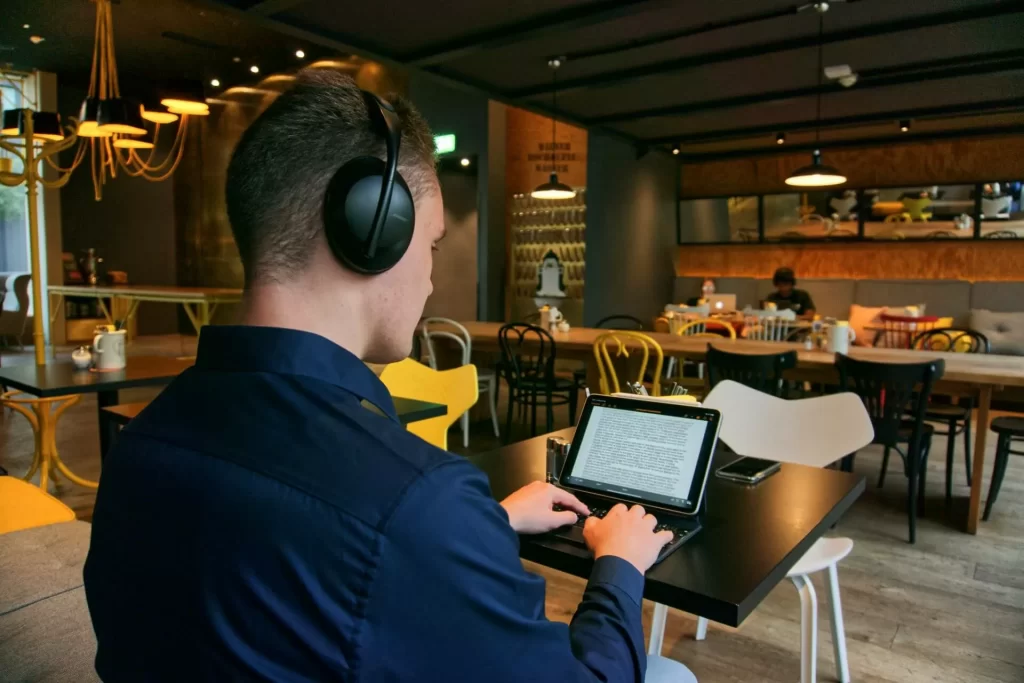
Syncing iPad with Laptop
Your tablet often works as a second monitor for your MacBook. If you work with spreadsheets or graphics and want to separate tasks, you can expand your work area. For example, on the laptop you edit video, on the tablet — respond in the work chat. But how do you connect an iPad to a laptop?
To synchronize the screens, you don’t need to fill your desk with new cables. Just use the Sidecar for MacBook. And if your laptop runs on Windows, use the Spacedesk software. We have already described the full process here — read more on our blog.
To Summarize
Now you surely know if you can use an iPad Pro as a laptop. Instead of a large gadget, the iPad Pro or Air is more commonly used. The updates to both series have a 13-inch display configuration, which is closer in size to a MacBook. It will take you about an hour to figure out how to make a laptop with an iPad and adjust all the settings. And after that, you will be able to simplify your daily work or other actions on the tablet.
You can buy an iPad in Azerbaijan in iSpace stores. It is easy to do in physical stores and via the website with delivery across the country — choose a comfortable way of ordering. If you still have questions, ask our experts, and they can help you choose the best model for your needs you have. You can also test current tablets and other devices in iSpace — they are freely available.
MORE ON THE TOPIC
iPad Mini 7 vs iPad Air 6: What to Buy This Year?
New iPads with the M3 chip in 2025 — what’s new?
How to Properly Care for Your Mac, iPad, and iPhone
Subscribe to the newsletter and be the first to know about new promotions and special offers from the store!








